The central principle for the compilation of coded segments in MAXQDA is the activation of codes and documents. This principle also applies to the analysis of focus groups, however in this case you have the possibility to activate not only the focus group transcript as a whole, but also all or certain participants in the Document System. In this case, only the contributions of activated participants will be taken into account in the analysis.
Selecting participants for analysis through activation
To activate a participant in the “Document System” for analysis, proceed exactly as when activating a document. You can right-click on the participant’s name and select Activate from the menu, or simply click on icon of the participant. To activate or deactivate all the participants in a focus group, you can use the commands Activate all Speakers or Deactivate all Speakers in the context menu of the focus group.
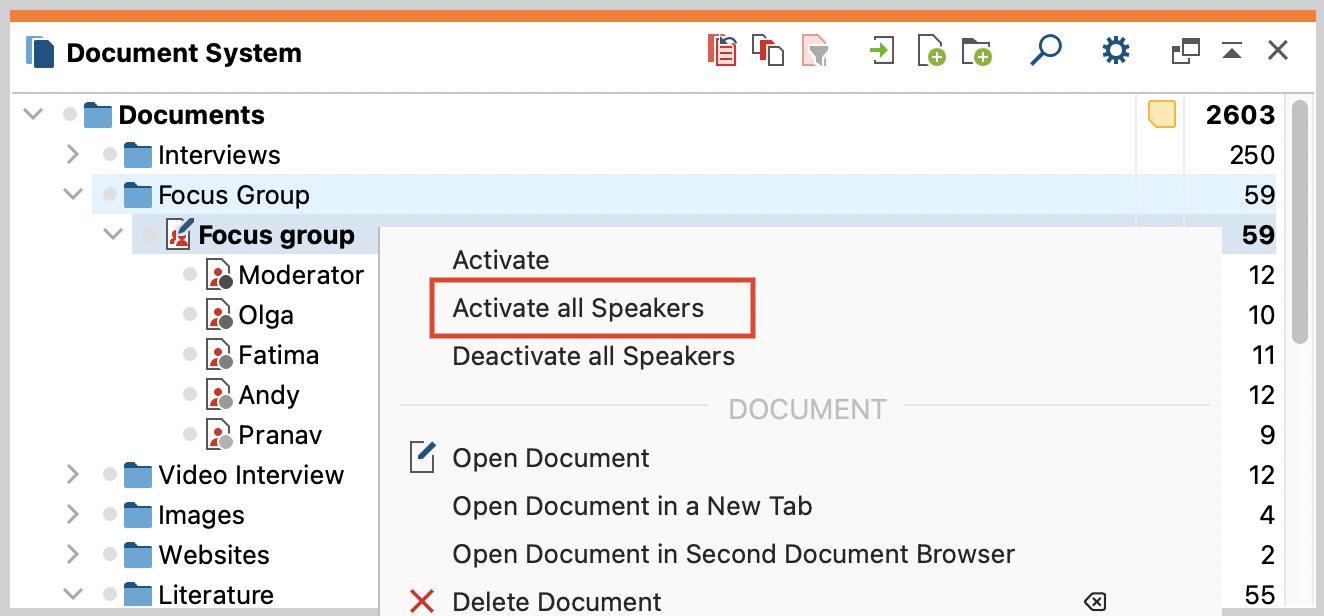
MAXQDA analysis of focus groups applies either to the entire document or to individual participants of the selected focus group, but never a mix of these two levels. For this reason, the transcript and the participants can never be activated together.
During the search for participant statements, MAXQDA can help you by performing the following standard tasks:
Retrieve everything that Olga said in a focus group
- Activate the corresponding focus group in the “Document System”.
- Activate “Olga” in the “Code System”.
MAXQDA will list all of the contributions from Lucas in the “Retrieved Segments” window.
Retrieve everything that Olga said in multiple focus groups
- Activate all focus groups in the “Document System”.
- Activate all codes for “Olga” in the “Code System”.
MAXQDA will list all of the contributions from Lucas from all focus groups in the “Retrieved Segments”.
Retrieve everything that Olga said regarding a particular theme:
- Activate “Olga” in the “Document System” in all of the transcripts you wish to include.
- Activate the codes in the “Code System”.
MAXQDA will list all of the contributions from Olga related to this theme in the “Retrieved Segments” window. The participant is also indicated in the indication of origin, so you can easily associate the contribution with the participant.
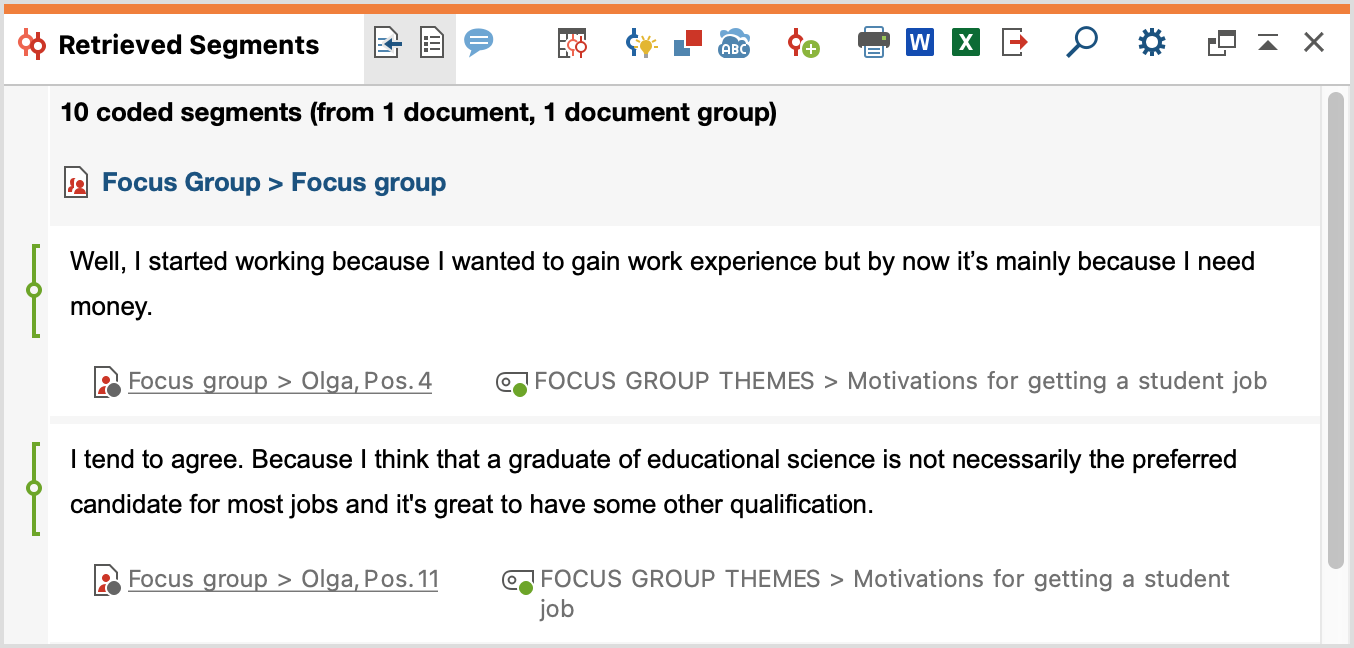
Retrieve everything that multiple participants said in a focus group
You can always activate multiple participants simultaneously. MAXQDA takes all activated participants into account during the Coding Query.
Activate focus group speakers based on their variable values
You can also activate individual participants based on their variable values. To do this, right-click on root document in the "Document System" and select the entry Activate focus group speakers by variable values from the context menu. Alternatively, you can click on the icon ![]() Activate via ... in the toolbar of the "Document System" window:
Activate via ... in the toolbar of the "Document System" window:
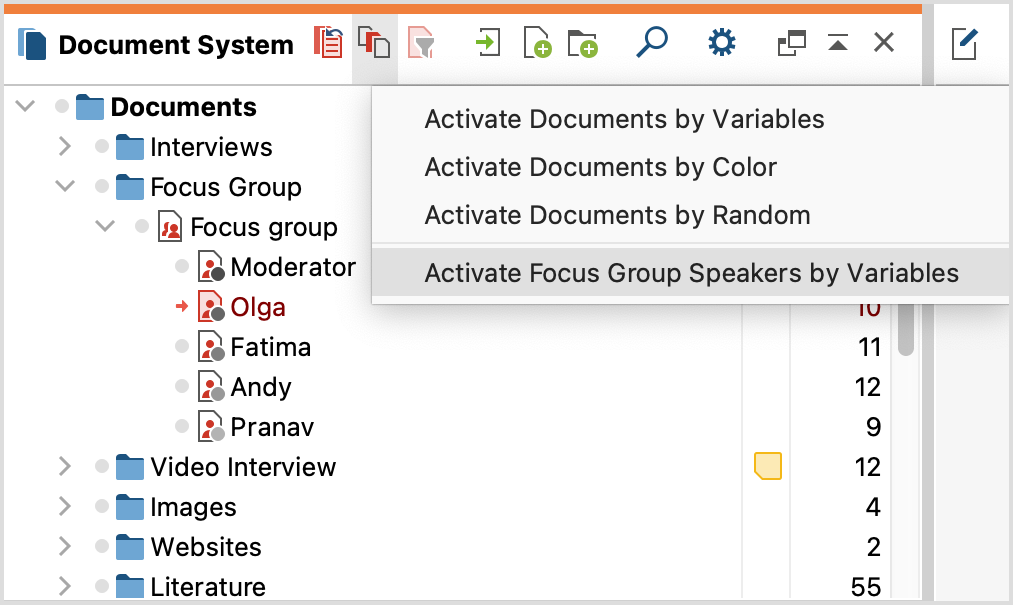
The same window which is used to activate documents based on their variable values will then appear. You can then select any of the values listed in the Overview of Focus Group Participants. This also makes it possible to select participants with many or few contributions and speeches.
Complex Coding Query
The Complex Coding Query function also allows you to limit the search to the statements of a particular speaker as coded segments. This function follows the same logic as the simple Coding Query: When you activate the focus group transcript, the search takes the whole document into account, whereas when you activate an individual participant, this participant’s contributions are treated as a document.
Suppose you have assigned thematic codes in a transcript, and also coded the communication sequence so that there is a code system of the following type:
Themes
- Financial issues
- Motivations for getting a student job
- ...
Communication sequence
- Objections
- Support for the statement
- ...
If you want to find all the statements in which Olga supports an earlier statement about the “Motivations for getting a student job”, you can do so using the Complex Coding Query:
- Activate the participant “Olga” in the “Document System”.
- Activate the codes “Motivations for getting a student job” and “Support for the statement”.
- Call up the Analysis > Complex Coding Query function.
- Select the “Intersection” function, which searches for instances in which two codes, namely “Motivations for getting a student job” and “Support for the statement” occur simultaneously.
- Ensure that the Only in activated documents / activated focus group contributions function is selected.
- When you click on Home, MAXQDA will list the results in the “Retrieved Segments” window.
