Using AI Assist, you cangenerate a content summary of a coded text segment. The summary is saved as a comment assigned to that coded segment.
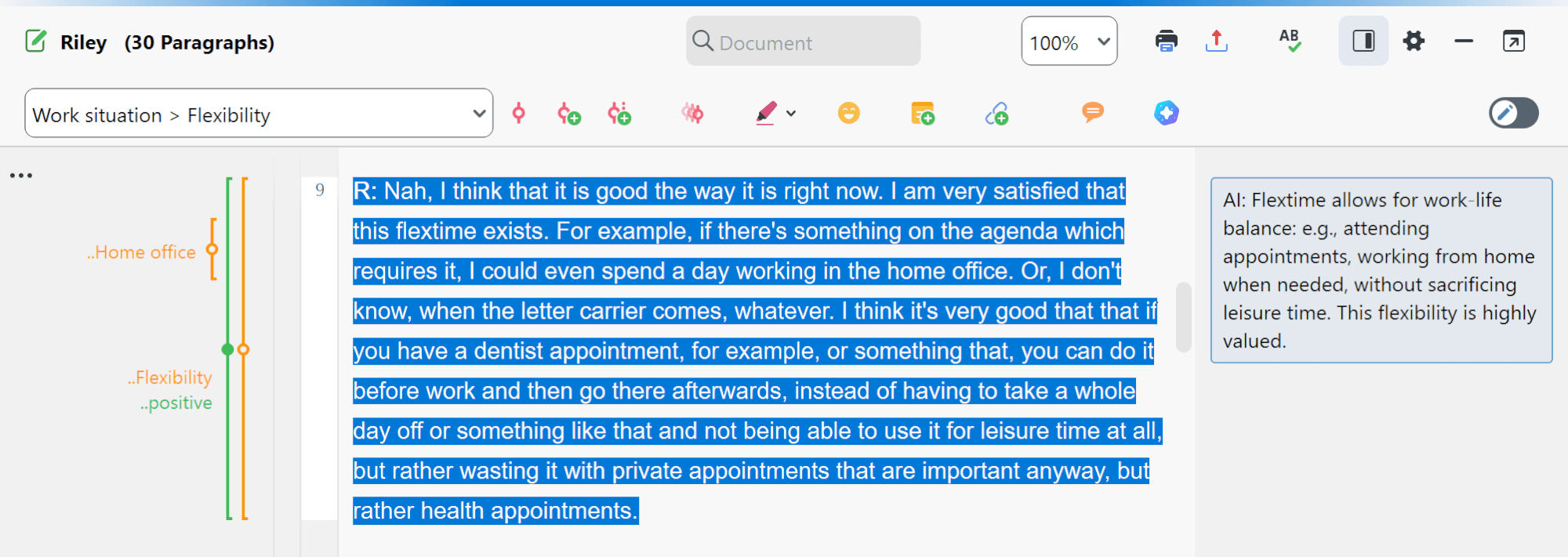
How to summarize a coded segment using AI Assist
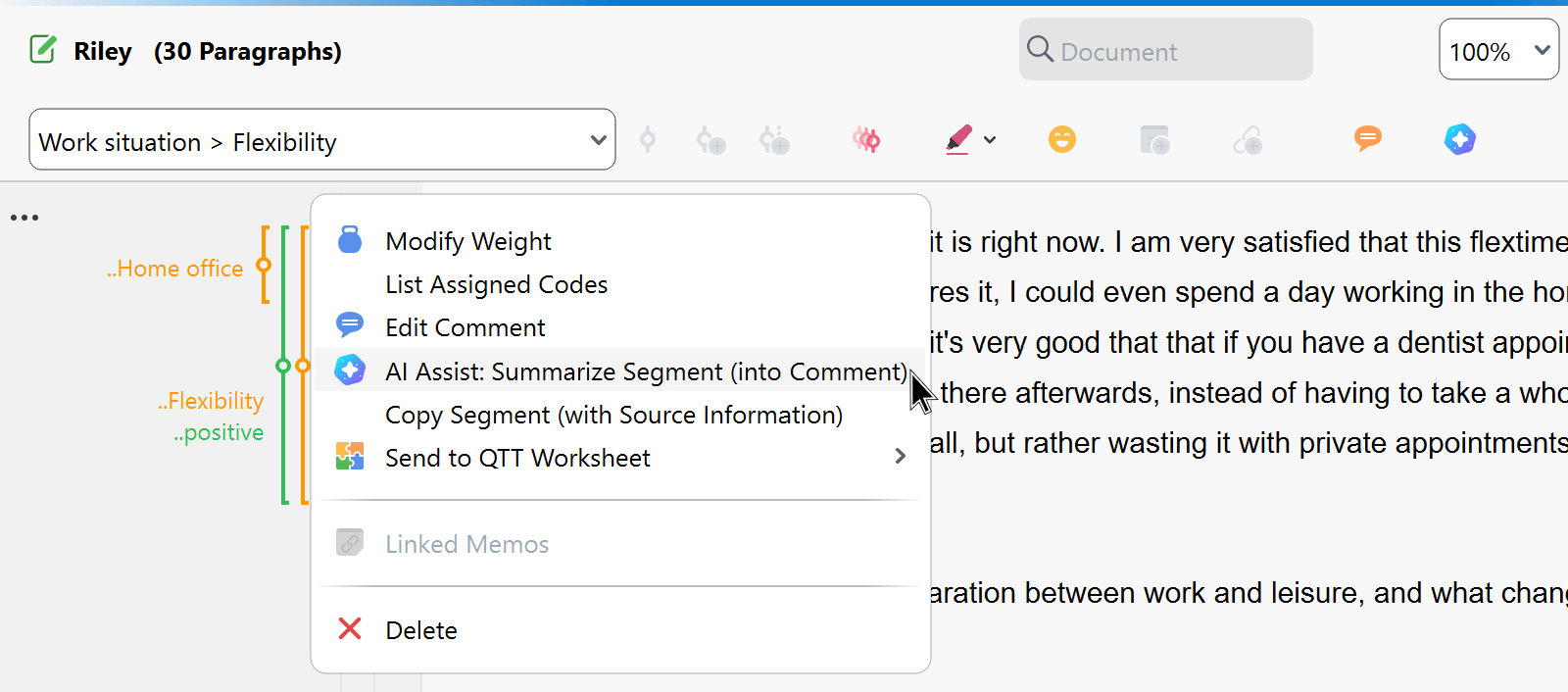
To create a summary of a coded segment in the “Document Browser:”
- Right-click the vertical coding stripe or the code name next to the stripe and select AI Assist: Summarize Segment (into Comment).
- In the dialog box that appears (see below), specify the desired language for the summary. AI Assist automatically detects the language of the coded segment and, if necessary, translates the contents into the desired language of the summary.
- Moreover, you can also choose between three summary length options. Namely, short, medium, and long.
- Additionally, you can also choose between two summary formats:
Sentences — generates short concise statements.
Topic list — lists the topics occurring in the segment’s text. Typically, topics are separated by commas or occasionally presented as bullet points.
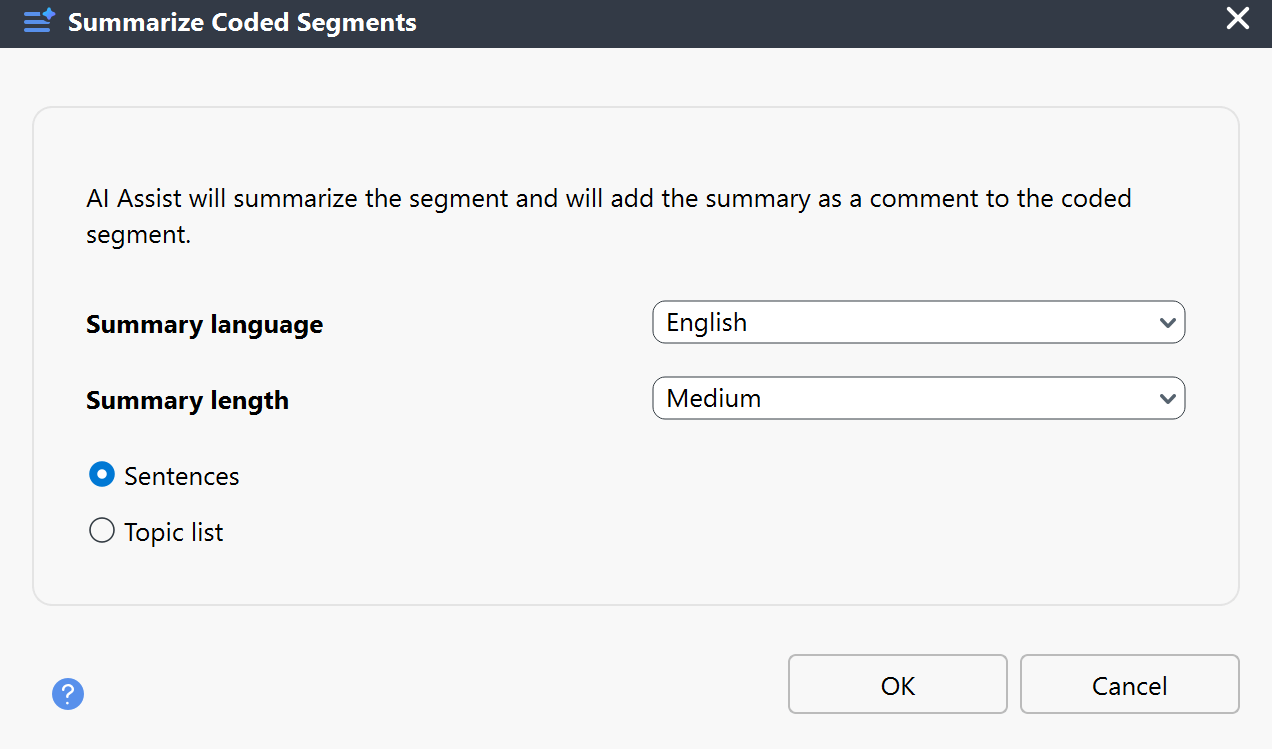
After clicking OK, AI Assist generates the summary and saves it in the comment of that segment. In the comment window, you can adjust the summary as needed. Comments created with AI Assist start with the abbreviation “AI:.” You can remove this prefix from the comment at any time.
Please note:
- If a comment already exists for the coded segment, you will be asked whether you want to overwrite the existing comment.
- AI Assist summaries to be saved in comments are limited to 255 characters. AI Assist tries to create a summary that does not exceed this limit, but it can happen, especially with very long coded segments, that the results are truncated. In this case, the automatically created summary ends with three dots “...” to indicate the truncation.
- It is not possible to summarize coded segments shorter than 20 and longer than 5,000 characters.
Calling the function at other places in MAXQDA
The AI Assist: Summarize Segment function is not only available in the “Document Browser,” but also at locations in MAXQDA where coded segments are listed:
- In the tabular Overview of Coded Segments, start the function by right-clicking on an individual row.
- In the “Retrieved Segments” window, start the function by right-clicking on the coding stripe.
- In the Segment Matrix, start the function by right-clicking on a displayed segment; the same applies to the Compare Codes function.
- In the Smart Coding Tool and in the Categorize Survey Data window, start the function by right-clicking on one or more selected segments. In the ribbon bar of these tools, you will also find the function AI Assist > Summarize Listed Text Segments/Responses (into Comments). This feature allows you to process many segments at once. 250 segments will take about 1 minute and 30 seconds, while 500 segments will take about 3 minutes. If you try to summarize more than about 800 segments, you will get an error message telling you to try again later - but since this is the technical limit, we don't recommend to try again and run batches of max. 400 instead (which will take about 2 minutes each).
Please note:
- AI Assist provides very good results for very many use cases. Nevertheless, it is important that you check the results.
- If you analyze texts with critical content (violence, hate speech, bullying, etc.), summaries may not be created.
- Usually, you will receive the same or very similar summary for the same segments. However, it may happen that a summary is different from previous ones because the generative language model used provides dynamic results and because AI Assist is continuously optimized.
