The word-based search in MAXQDA lets you look for specific words within text, PDF, and table documents, and automatically tag the search results with a single code. MAXDictio greatly expands this feature by allowing you to automatically code search terms from a dictionary category with the category's name
To automatically code texts using a dictionary's search terms, start the function MAXDictio > Autocode with Dictionary, found in MAXQDA's MAXdictio tab in the main ribbon menu. In the dialog window, select the appropriate settings and choose one of the dictionaries from the list.
If the project doesn't include a dictionary yet go to MAXDictio > Dictionary to create a new dictionary. Visit Managing dictionaries for more information on creating and editing dictionaries.
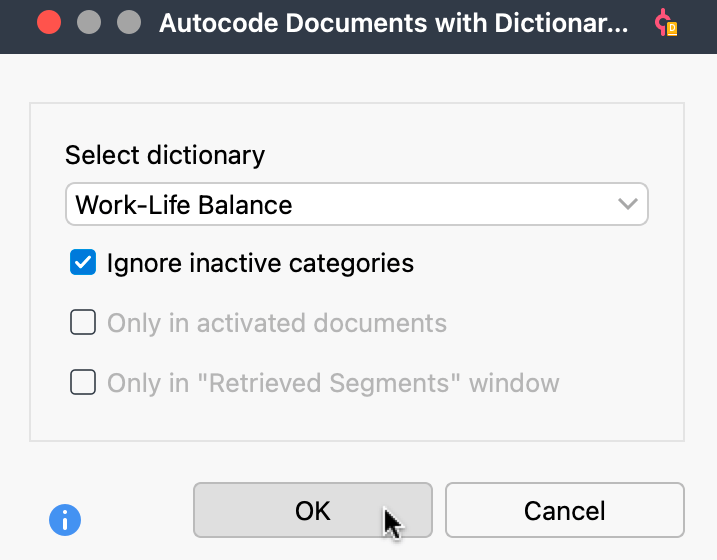
Select dictionary - Here you can select the dictionary you want to use for the autocoding process.
Ignore inactive categories – If a category in the dictionary has been switched off by with a double-click and displays a stop symbol ![]() , its search terms will be ignored and no code with the category name will be created in the “Code System”.
, its search terms will be ignored and no code with the category name will be created in the “Code System”.
Only in activated documents – Autocoding is only performed in activated documents.
Only in ‘Retrieved Segments’ – Autocoding is restricted to text segments displayed in the “Code System”.
When you click OK, the codes for the dictionary categories will be created in the “Code System” and the following dialog box will appear, where you can define the usual options for the weight of the coded segments and the scope of the texts to be coded.
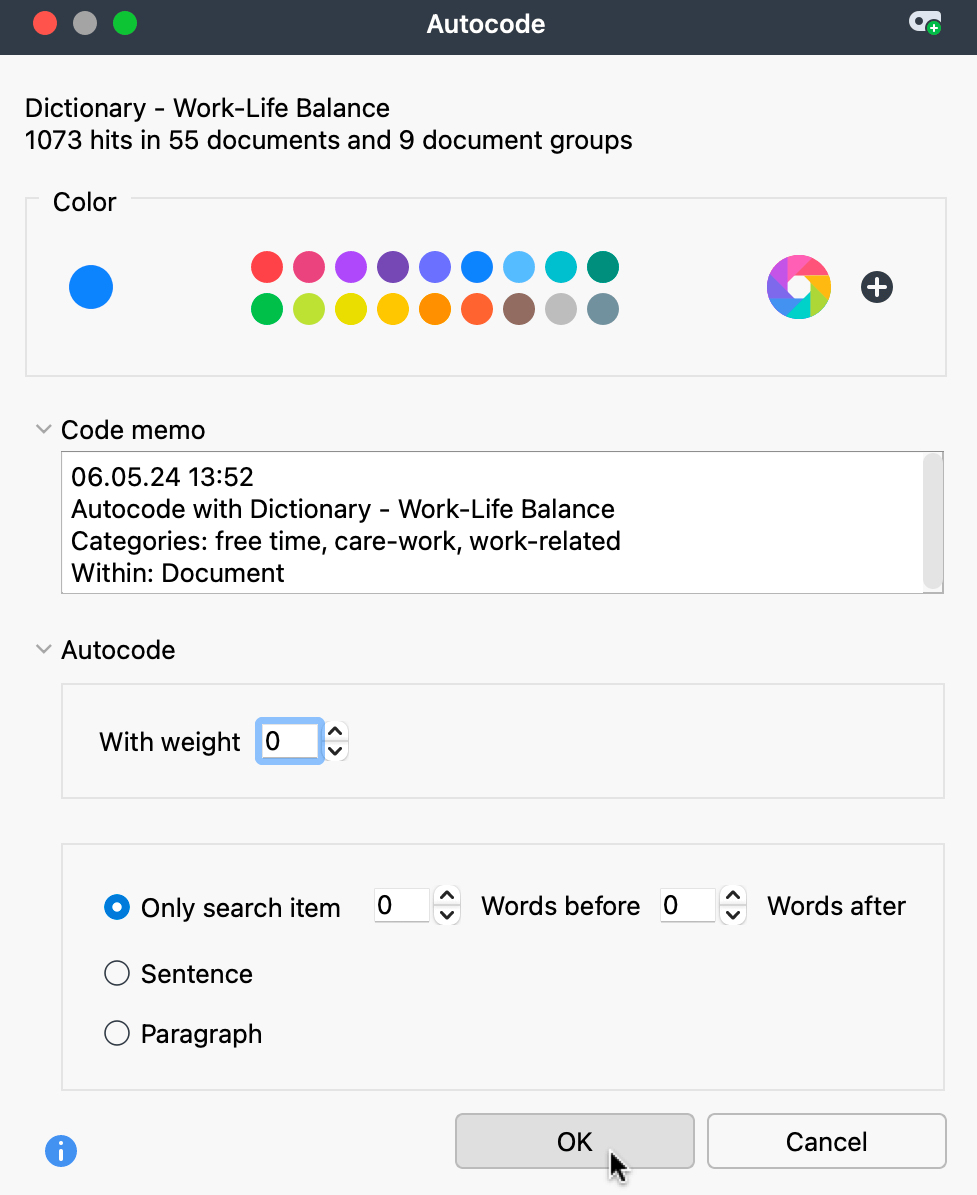
Click Autocode. A display will appear which indicates the progress of the operation until all hits are coded.
