Using MAXQDA Transcription, you can automatically generate transcripts from audio and video files, such as individual interviews, group discussions, or speeches. Thanks to AI-powered automatic transcription, you save time by focusing on the content and subsequent analysis of the transcripts.
MAXQDA Transcription supports over 50 different languages. A complete list is provided at the end of this chapter.
You can use MAXQDA Transcription:
- Directly within MAXQDA (with a MAXQDA license)
- As a standalone web application (without or with a MAXQDA license)
This chapter explains how to use MAXQDA Transcription within the MAXQDA software. For instructions on using the web application without a MAXQDA license, please refer to our separate guide.
An overview of the automated transcription workflow
To transcribe recordings automatically, you can import them into a MAXQDA project and select the option for MAXQDA Transcription. MAXQDA processes the files in the cloud and then attaches generated transcripts to the original media file. Finally, you have the option to review and refine the transcripts as needed.
Prerequisites for AI transcription
- a MAXQDA license with the transcription add-on enabled,
- a free MAXQDA account, and
- a transcription budget.
- License with activated add-on
Make sure your MAXQDA license includes the activated MAXQDA Transcription add-on. To check whether your current license includes MAXQDA Transcription:- Click the
 information icon on MAXQDA's welcome screen (or if you have opened a project, click on ? > Licence Status).
information icon on MAXQDA's welcome screen (or if you have opened a project, click on ? > Licence Status). - Check your license status and see if Transcription is listed next to "Cloud modules," as indicated in the image below:
- Click the
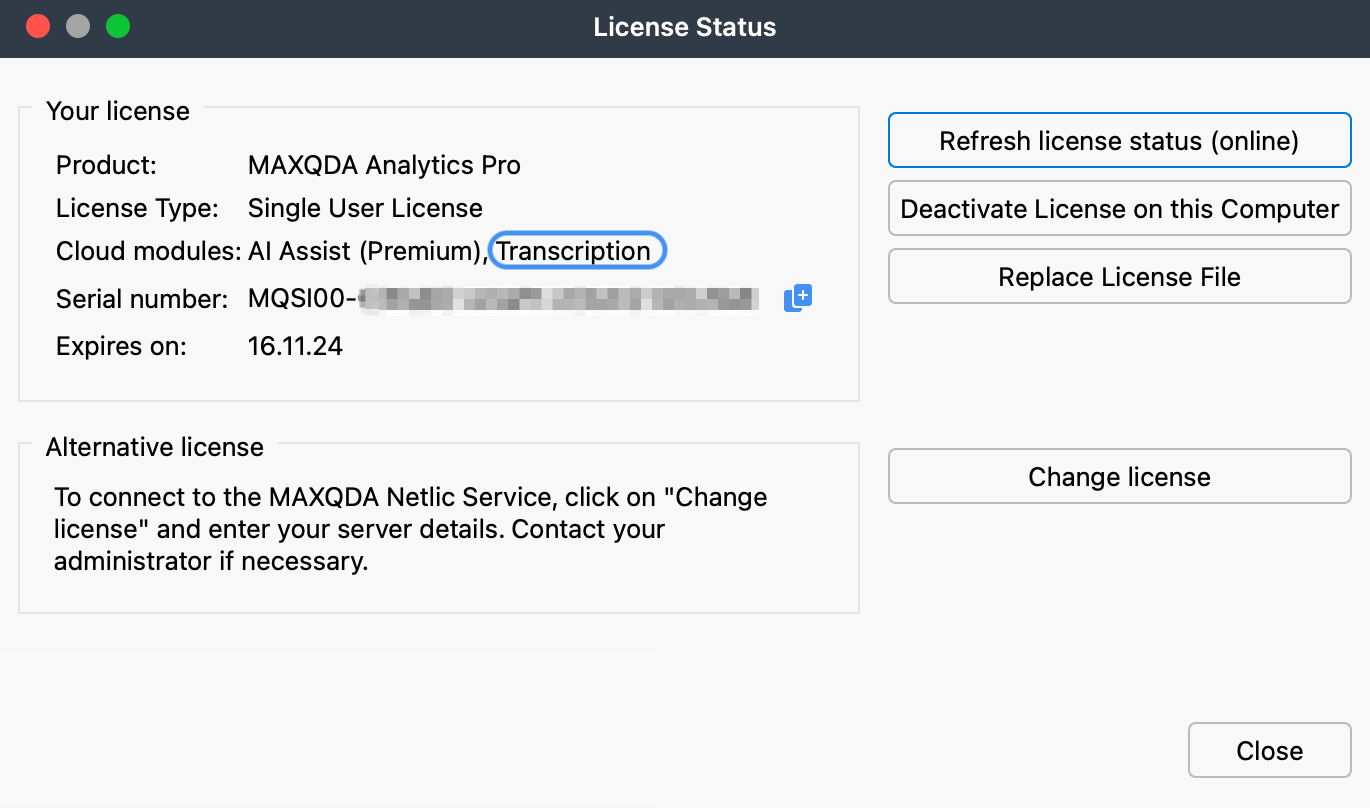
- If Transcription is not listed, you can activate it by following the appropriate link:
- Activate it for student, single-user, and network licenses.
- Activate it using the Subscription Manager.
- If you purchased MAXQDA Transcription while it was part of AI Assist, your access to the transcription service remains unchanged.
- New users who wish to use either or both cloud services will need to activate them separately.
- Free MAXQDA account
Since MAXQDA Transcription is a cloud service (with transcripts generated online on EU-based servers), you need a MAXQDA account to use it. The account allows you to log in, manage your transcription tasks, access and download transcripts, and purchase transcription time. For detailed instructions on how to set up an account, check out this manual page. - Transcription time quota
You must have an allocated quota of transcription time available in your account to use the service. When you first set up your MAXQDA account, you will receive 60 minutes of free transcription time to help you test MAXQDA Transcription. Keep reading this chapter to learn how to buy and redeem transcription time. - Active internet connection
An active internet connection is required when you upload media files and initiate the transcription process. However, you do not need to remain online or logged into MAXQDA while transcription is in process.
How to transcribe using MAXQDA Transcription
Preparing and initiating the transcription process
- Launch MAXQDA and open your project.
- Ensure you have a stable internet connection.
- Then, sign into your MAXQDA account by clicking Sign in at the top-right corner of the interface. Enter your credentials to sign in.
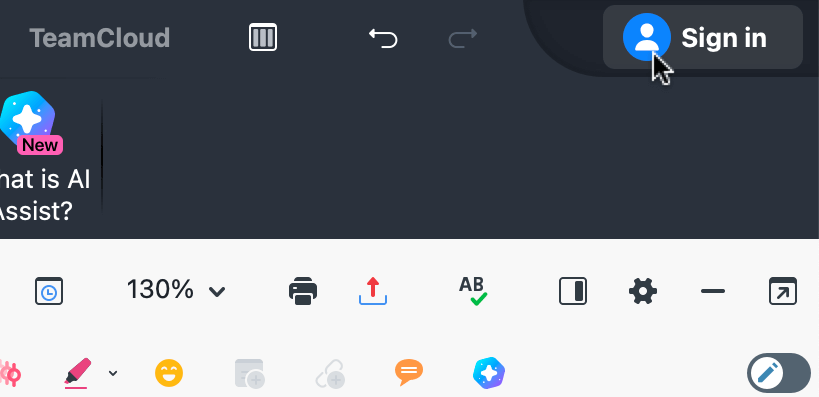
- Drag and drop your media file directly in the documents window. Alternatively, navigate to the main menu and select either Import > Audio or Import > Video (see screenshot below) and select the file you wish to import using your operating system's dialog box.
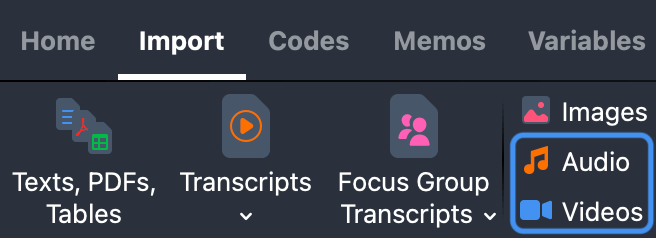
- MAXQDA will prompt you to choose between importing only, linking an existing transcript, or transcribing now. Select Transcribe, as seen below:
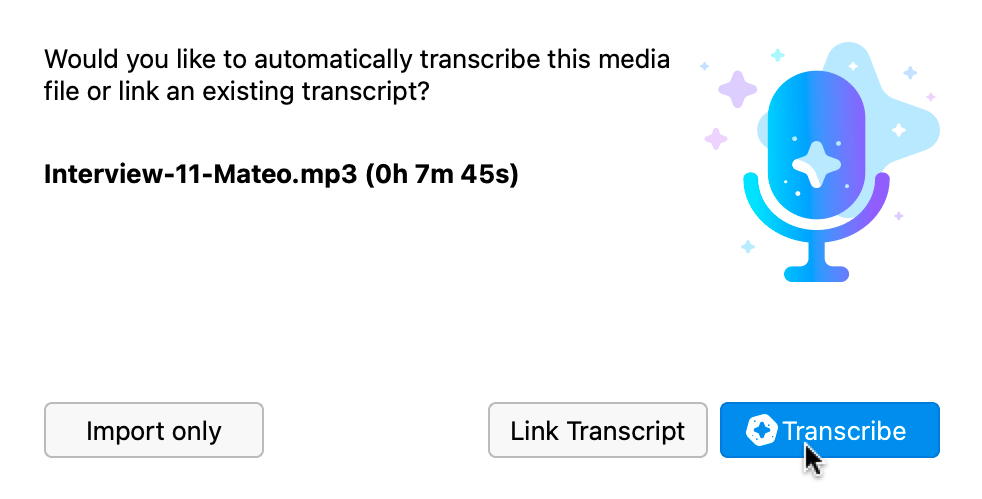
- Supported File Types: AAC, FLAC, M4A, MP3, MP4, OGG, WAV.
To transcribe a file automatically with MAXQDA Transcription, please convert it to one of the supported formats before importing. - Max. File Length: 1 GB
Configuring and executing the AI transcription process
The following options dialog appears:
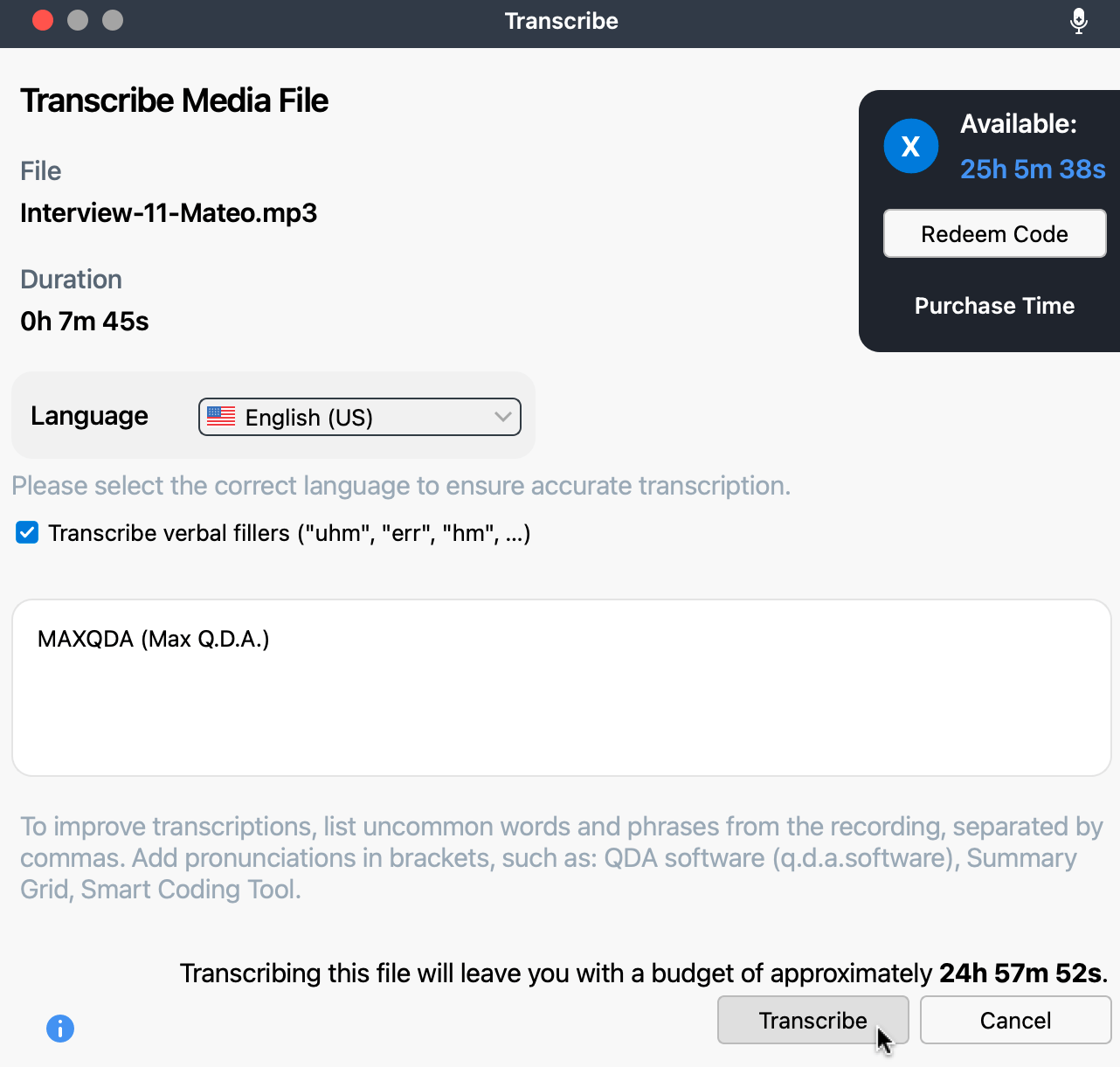
- In the transcription dialog box, specify the recording's language by choosing it from the dropdown menu. Selecting the correct language ensures accurate transcription. Note that recordings with multiple languages cannot be transcribed, except for mixed English and Spanish ones.
- For English speech, you can choose to transcribe verbal fillers such as "uhm," "err," and "hm."
- To improve accuracy with specialized terminology, add your own vocabulary and, optionally, define its pronunciation in parenthesis. For example: MAXQDA (Max Q.D.A.).
- Finally, when ready, click Transcribe. If the transcribe button is inactive, please make sure that you have selected a language.
Monitoring and managing AI transcription jobs
While the transcription is in progress, an indicator will appear at the bottom in the toolbar with a number in parenthesis indicating how many transcription jobs are running.
The transcription process typically takes about one-third of the media file's duration. For example, a one-hour interview will take approximately 20 minutes to transcribe.
Upon completion, MAXQDA notifies you in the upper right corner of the interface, where you can directly open the transcript:
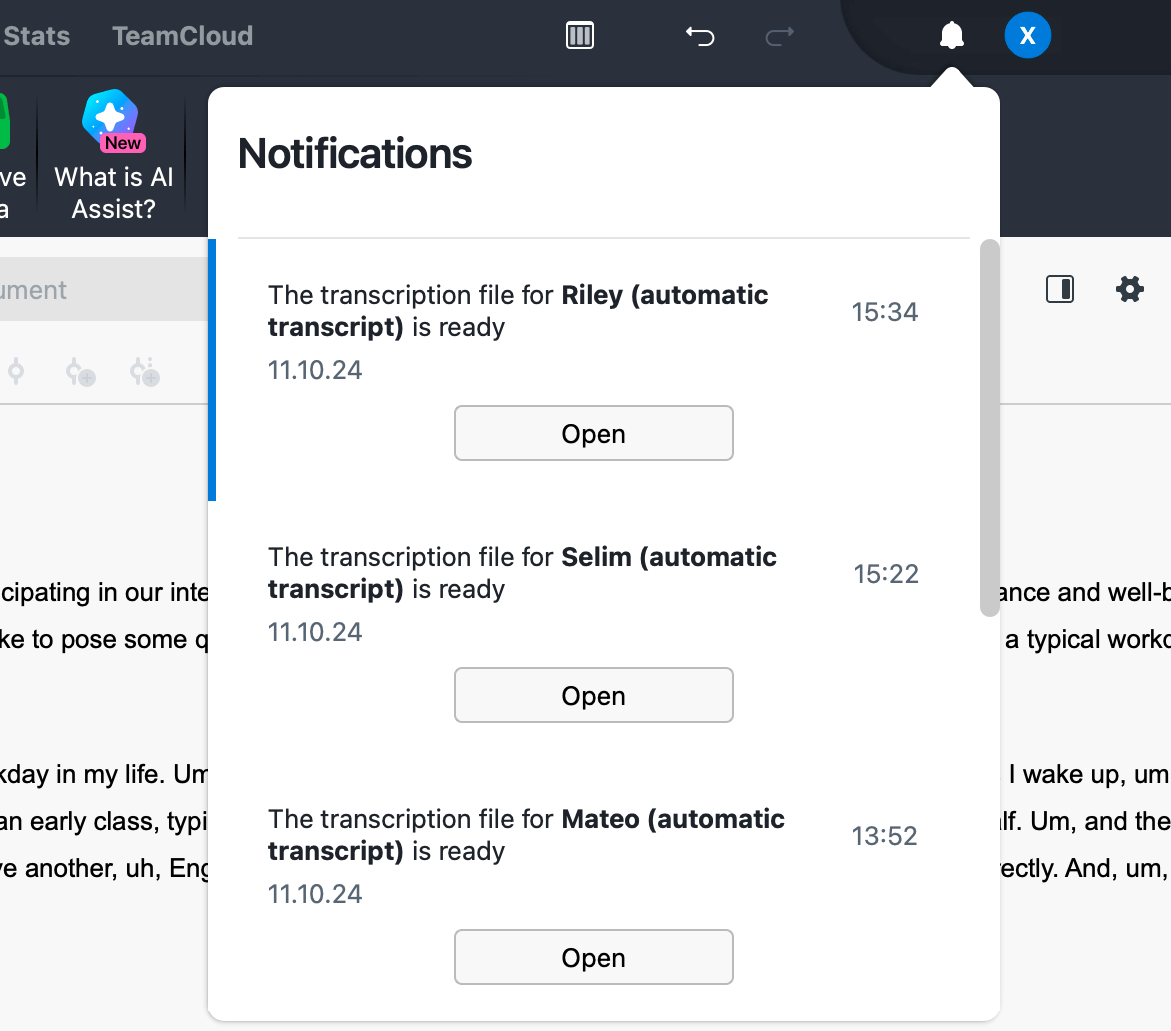
Transcripts are automatically saved and attached to the original media file in the documents window.
Please note that the system adds transcripts to the project in which you initiated the transcription.
If you cannot locate transcripts within MAXQDA, you can access the backed-up files online on the web app. These files will be available for download for one week, after which they will be automatically deleted.
Transcription occurs online, allowing you to start multiple recordings at once. Since the process happens in the cloud, you can step away from your computer or continue using MAXQDA for other tasks while transcription is in progress.
You can close MAXQDA, and the transcription continues running in the background. Upon reopening the project, all completed transcriptions will be automatically imported.
How to transcribe already imported media
If you have already imported your audio or video files into a MAXQDA project without transcribing them, follow these steps:
- Right-click on a document name in the documents window.
- Select Transcribe Audio/Video File > Transcribe Automatically with "MAXQDA Transcription" from the context menu.
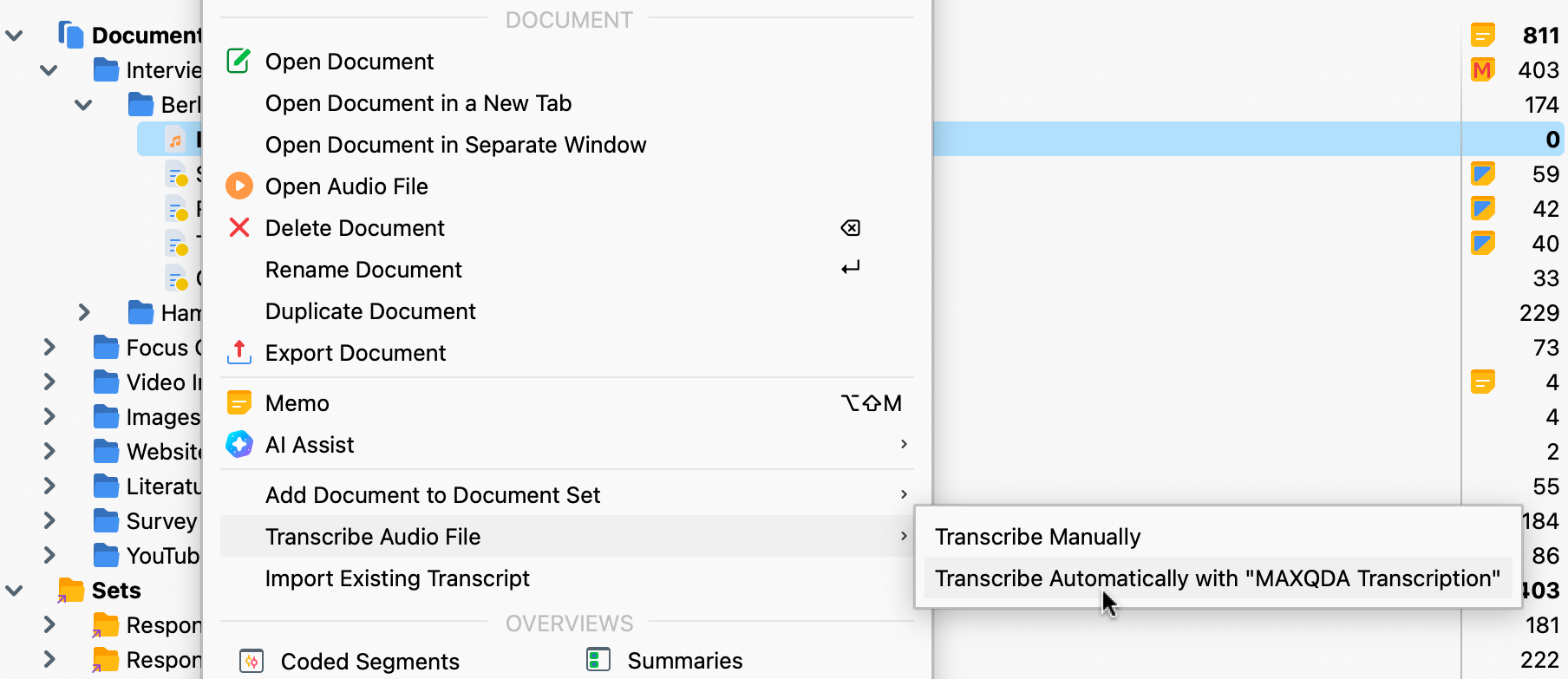
- Make sure you have a stable internet connection, then refer back to the previous instructions.
What transcription rules are applied?
- Automatic speaker detection:
Each speaker contribution is placed in a single paragraph, with automatically detected speakers labeled using an abbreviation (S1, S2, S3, etc.). - Timestamps:
Each speaker contribution is tagged with a timestamp that allows for easy listening to invidual passages. - Pause transcription:
(.) = 1 second
(..) = 2 seconds
(...) = 3 seconds
Pauses longer than three seconds are indicated numerically, for example, (6) for a pause of 6 seconds.
Although the automatic speaker detection is very precise in most cases, it may not always correctly identify a change in speakers, especially for short interjections by another person.
The quality of speaker detection largely depends on the recording quality—the better the recording, the more reliable the results.
As with human transcription services, it is important to review the automatically generated transcript for accuracy.
Tips for best AI transcription results
- Use a high-quality microphone or recording device.
- Ensure high audio quality with minimal background noise.
- Avoid overlapping speech to improve accuracy.
- In group recordings, ensure all speakers are audible.
When to opt for manual transcription
Consider using MAXQDA's manual transcription when:
- You need detailed transcripts capturing nuances like emphasis, interactions, gestures, or emotions.
- The audio quality is too poor for accurate automatic transcription.
- Speakers use challenging dialects, or the recording includes multiple languages (MAXQDA Transcription supports English and Spanish bilingual media)
Your AI transcription time quota
To run a transcription job you need to have an adequate transcription time quota. Transcription time refers to the playback duration of a recording (video or audio). On the other hand, the transcription time quota/budget is the total playback duration that you can transcribe. The duration is calculated down to the second.
For example, if you have bought a 2-hour package and your recording is 35 minutes and 30 seconds long, once the transcription is complete, your remaining time budget will be 1h, 24min, and 30s.
Checking your quota
The "Transcription" dialog provides essential details before you start the transcription process.
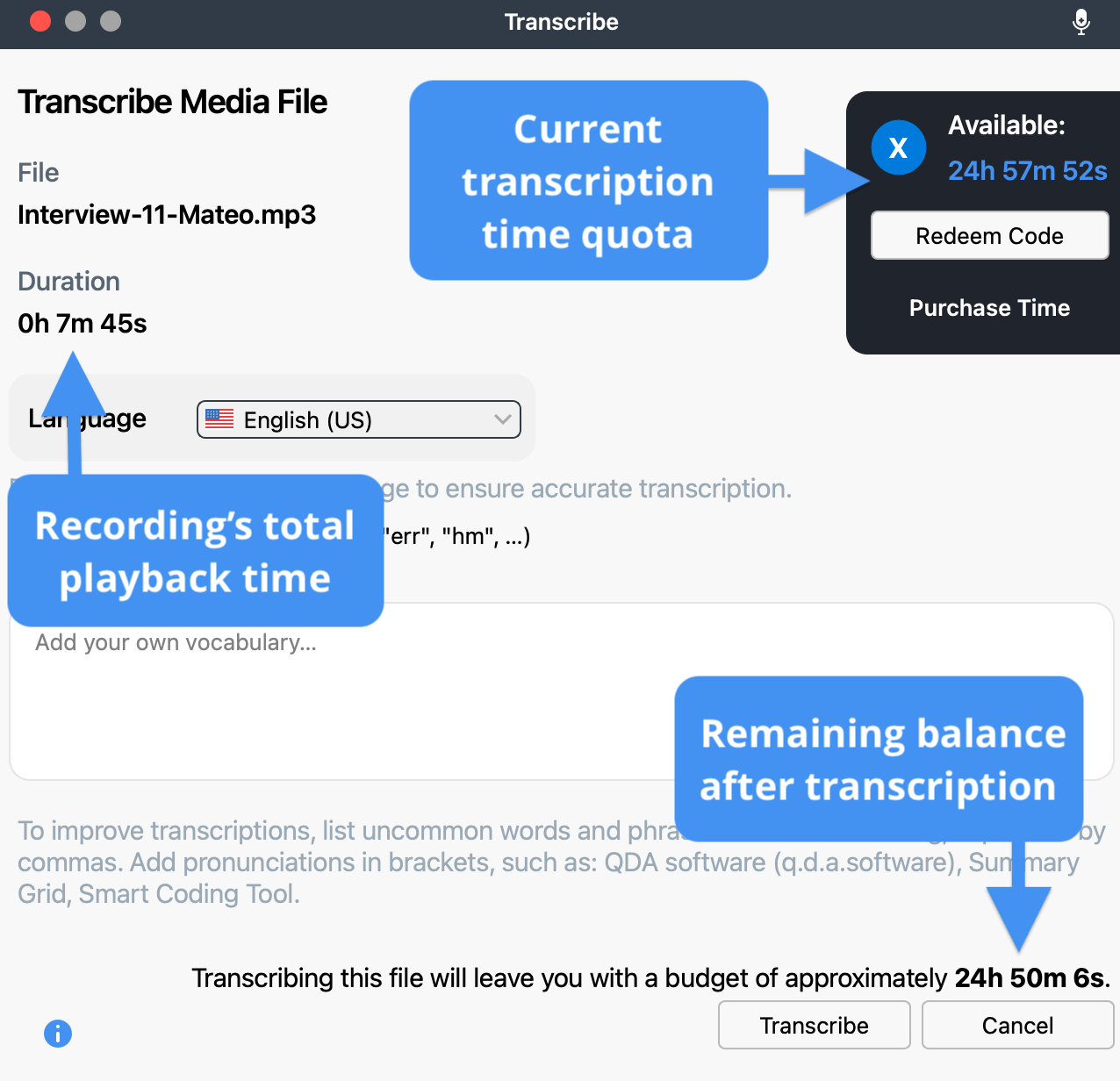
As indicated in the screenshot above, the dialog shows:
- Total recording duration: The total playback time of the recording you are about to transcribe.
- Available transcription time quota: The total amount of transcription time in your account.
- Remaining balance after transcription: The remaining amount of time once this recording has been transcribed.
This information helps you manage your quota effectively and plan your transcription tasks accordingly.
Purchase and redeem transcription time
You can purchase transcription minutes as either a private or business customer. There is no price difference between the two options. We currenly offer two-, five-, 10-, and 20-hour packages.
To add additional time to your quota:
- In the transcription dialog box, click Purchase Time.
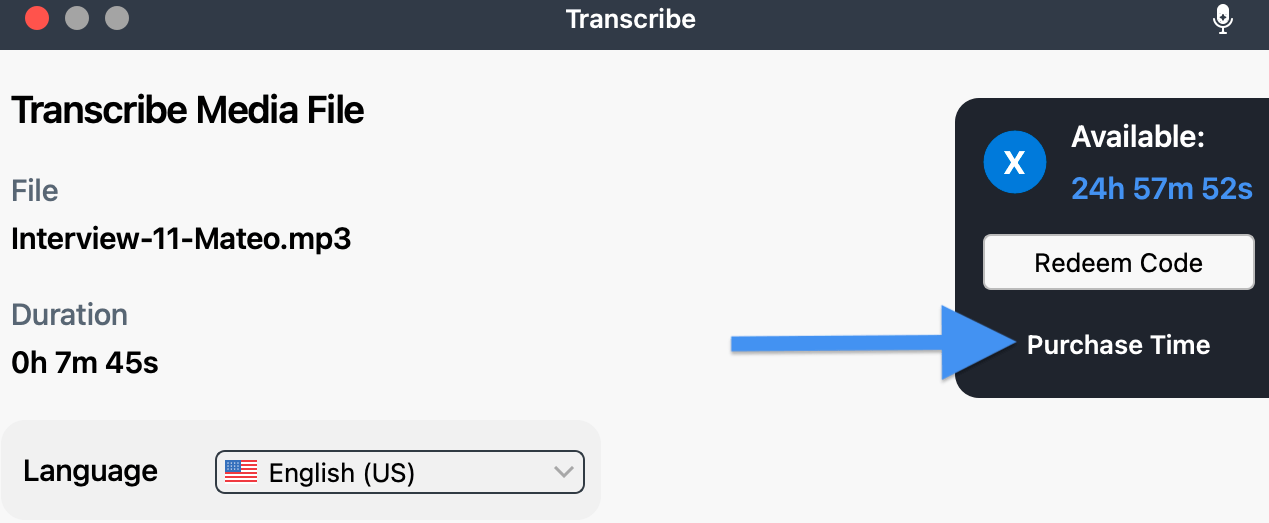
- MAXQDA redirects you to our shop, where you can pick the time package most appropriate to your needs. So, an internet connection is necessary.
- Toggle the arrows to choose the number of packages you would like to buy.
- When you are ready, click Add to cart and complete the purchase by following the on-screen instructions.
- Once you click Buy now, an overview of your complete order will appear. Your transcription code (format: MQTA05-XXXXXX-XXXXXX-XXXXXX / MQTA10-XXXXXX-XXXXXX-XXXXXX) is available there. Additionally, you receive it by email (sender: no-reply@cleverbridge.com).
- Return to the transcription dialog box in MAXQDA and click Redeem Code.
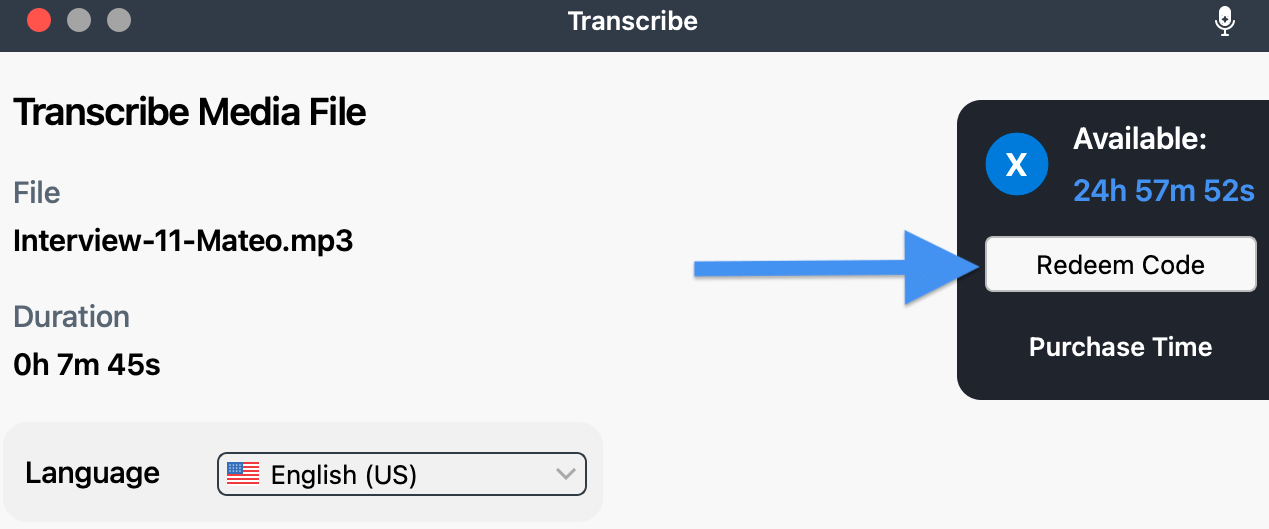
- Enter your code in the dialog that appears and Redeem Code to finalize your transaction and at this point, your transcription time quota will be updated.
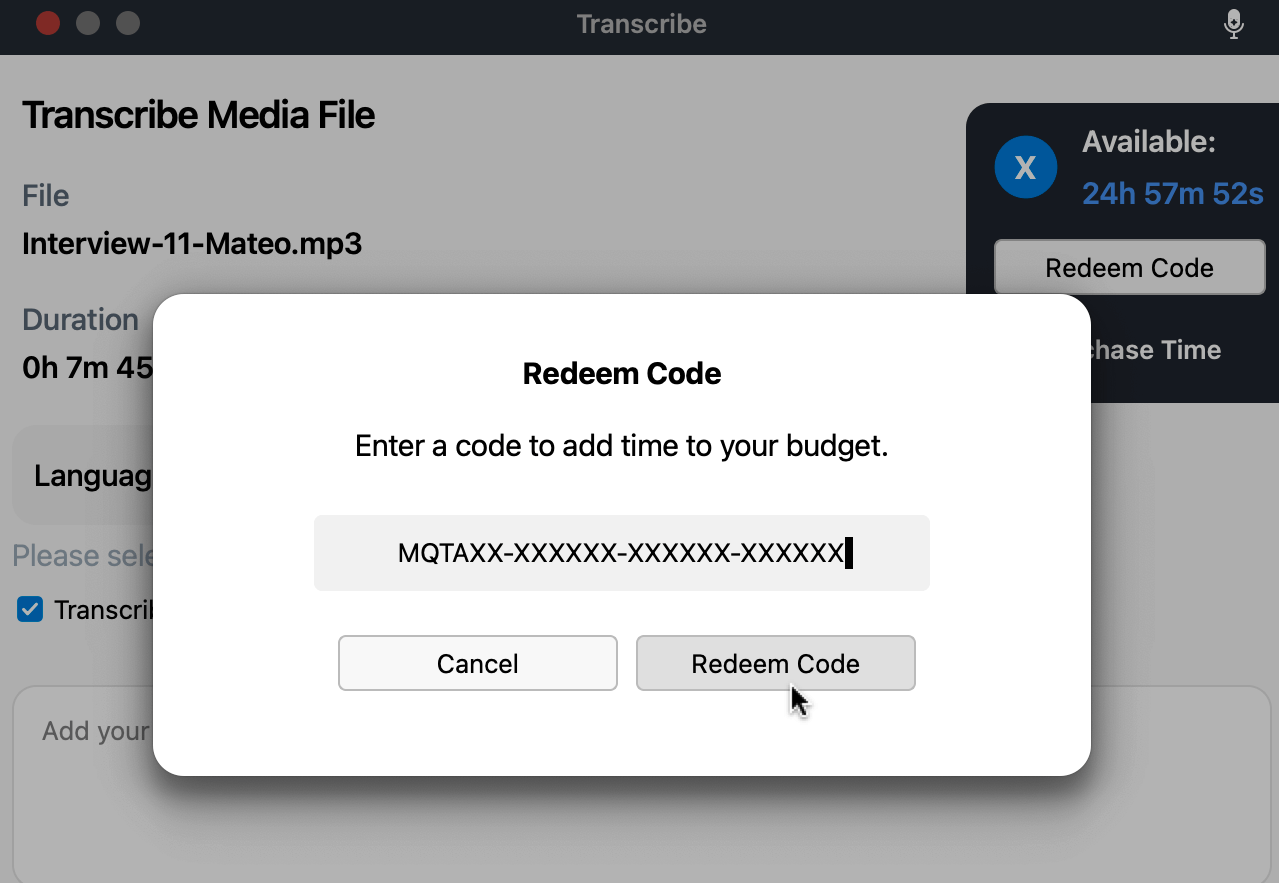
- Download and delete your transcripts
- Run transcription jobs
- Purchase and redeem transcription time
Frequently asked questions
How does MAXQDA ensure the security and privacy of my data?
At VERBI, data protection is a top priority. We implement strict security measures to safeguard customer data and comply with all relevant laws and regulations. We continuously update our policies to ensure the highest data protection standards.
- Server security: Audio or video files you automatically transcribe in MAXQDA or via the MAXQDA Transcription website are processed exclusively on GDPR-compliant servers in the Netherlands and Germany. Please refer to this page for more details about third-party providers processing data and server locations.
- Data usage: Your audio and video files are used exclusively for speech recognition and not for any other purposes.
- Data deletion: Your audio and video files are deleted immediately from the server after the transcription is completed. The generated transcripts are automatically deleted seven days after MAXQDA has imported them into your project or you have downloaded them manually. You can manually delete downloaded transcripts at any time, even before the seven-day period expires, by visiting the MAXQDA web application for transcription.
- User data protection: No personal data from your user account is sent to AI models.
- Encrypted data transmission: We ensure that your information remains secure during transfer by using only encrypted connections.
What happens to my transcription budget when my license expires?
If your maxqda license has expired but you still have unused transcription time, you have two options to continue using your transcription budget:
- Purchase a new MAXQDA license:
To use MAXQDA Transcription within MAXQDA, you need an active MAXQDA license with Transcription activated. You can purchase a new license from our online shop. - Transcribe online:
You can transcribe your additional media files online using the MAXQDA web application. This allows you to use MAXQDA transcription as a stand-alone product without needing an active MAXQDA license.
If you have any further questions or need assistance, please contact our support team.
Supported languages
MAXQDA Transcription supports the automatic transcription of German dialects spoken in Germany, Austria, and Switzerland ("Swiss German"). Transcriptions of these dialects are provided in standard German. The accuracy of recognition depends, among other factors, on the prevalence of a dialect.
|
English (AUS, UK, US) |
Greek |
Portuguese |
|
Arabic |
Hebrew |
Romanian |
|
Basque |
Hindi |
Russian |
|
Belarusian |
Hungarian |
Slovakian |
|
Bulgarian |
Interlingua |
Slovenian |
|
Cantonese |
Italian |
Spanish |
|
Catalan |
Indonesian |
Swedish |
|
Croatian |
Japanese |
Tamil |
|
Czech |
Korean |
Thai |
|
Danish |
Latvian |
Turkish |
|
Dutch |
Lithuanian |
Uyghur |
|
Esperanto |
Malay |
Ukrainian |
|
Estonian |
Mandarin (simplified, traditional) |
Vietnamese |
|
Finnish |
Marathi |
Welsh |
|
French |
Mongolian |
Mixed English and Spanish |
|
Galician |
Norwegian |
|
|
German (AT, CH, DE) |
Polish |
|
