Interviewing individuals and focus groups is a fundamental data collection method in qualitative research projects. Researchers conduct, transcribe, and analyze interviews to gain deep insights into participants' experiences, perspectives, and behaviors. These insights are invaluable for understanding complex phenomena and developing nuanced theories. However, conducting and especially transcribing interviews can be time-consuming and tedious without AI Transcription.
Remember the days of manual transcription? Transcribing a one-hour-long interview takes four hours on average – even longer if the audio quality is poor - taking away valuable time and energy from the actual analysis of the data. Fortunately, these times are over, thanks to the development of AI-based transcription tools that transcribe audio and video files accurately and efficiently in a fraction of the time needed for manual transcription. Thus, AI Transcription allows researchers to focus more on the substantive aspects of their research.
To support researchers' interview and focus group analyses, we developed MAXQDA Transcription, a tool that automatically transcribes audio and video files in over 50 languages using cutting-edge AI technology. This research guide will walk you through the steps of using MAXQDA's AI Transcription tool.
How to use MAXQDA's AI Transcription
MAXQDA Transcription (MAXQDA’s tool for AI Transcription) is available within MAXQDA 24 and as a web-based service for those without a license or who prefer using a website. Whether you transcribe directly within MAXQDA or via our website, your data is protected on our GDPR-compliant servers. In addition, MAXQDA Transcription offers all the amenities you know from MAXQDA’s manual transcription tool, such as automatic speaker detection and timestamps. Additionally, it provides new features that enhance the accuracy of AI transcription, such as language selection and a customizable dictionary.
Note on Data Security
In research contexts, data privacy and data security are of particular importance. That is why we take these topics very seriously to ensure the confidentiality of your data. Here is some information on how MAXQDA Transcription handles your data.
All files uploaded to MAXQDA Transcription (either via our online service or from within MAXQDA) are stored exclusively on GDPR-compliant servers located in Europe. These files are used solely for speech recognition and are not utilized for any other purpose or shared with third parties. Your media files are promptly deleted from the servers once the transcription is completed. The generated transcripts are stored on a German server until they are downloaded.
For more information, visit our AI Data Protection website.
Preparation
Prepare Your Audio and Video Files
Although AI’s speech-recognition capabilities have improved significantly over the last few years, and MAXQDA Transcription is highly accurate, there are some steps researchers can take to improve the quality of AI Transcriptions.
- Minimize Background Noise: When conducting interviews, choose a quiet environment and try to minimize background noise. This will help the AI better understand spoken words.
- Use High-Quality Equipment: Utilize high-quality microphones and recording devices to capture clear audio.
- Identify Speakers Clearly: To improve AI speaker identification, use explicit identifiers such as "Speaker 1" or "Interviewer" during the recording. However, this might only be practical in some interview settings or focus group discussions as it can disrupt natural interactions.
- Supported File Formats: Ensure your media files are saved in a format supported by MAXQDA Transcription (.aac, .flac,.m4a, .mp3, .mp4, .wav, .ogg (only in Chrome)).
Create a MAXQDA Account
To use AI Transcription within MAXQDA or the web-based service, you must create and log in to your MAXQDA Account. Upon creation, you will receive 60 minutes of free transcription to explore MAXQDA’s AI Transcription capabilities.
Buy and Redeem Transcription Time
MAXQDA’s AI Transcription charges by the minute, deducting the duration of your uploaded media file from your transcription budget. Buy additional packages in our online store if you need more transcription time. Upon purchase, you will receive a code via email, which you need to redeem for additional transcription time, either online in your MAXQDA Account or within MAXQDA. As the purchased transcription time is linked to your MAXQDA Account, you can use your transcription budget online and within MAXQDA. How exactly you can redeem transcription time will be explained later.
AI Transcription within MAXQDA
Step 1: Import Your Recordings into MAXQDA
Open MAXQDA and go to the Import tab. To import your media files, click "Audio" or "Video." Select the files you want to transcribe from the file browser. Alternatively, you can import your files via drag-and-drop. Subsequently, a window will pop up asking if you want to transcribe the audio/video file. Click on the blue “Transcribe” button for the AI-based transcription. If you are not logged in to your MAXQDA Account, the sign-in form will open automatically. For already imported files, select "Transcribe Audio File" > "Transcribe Automatically with MAXQDA Transcription" from the file’s context menu.
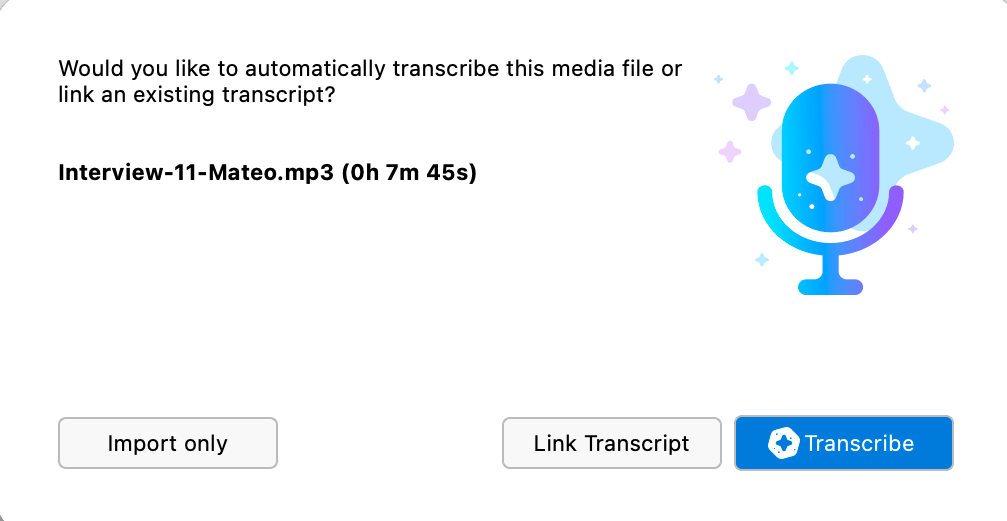
Step 2: Choose Your Settings
The settings dialog provides an overview of the uploaded file, its duration, and information about your available transcription time in the upper part of the window. Besides ensuring accuracy and data security, MAXQDA Transcription offers additional features that facilitate your transcription and subsequent interview analysis process.
Among other benefits, MAXQDA’s AI Transcription supports the automatic transcription of over 50 languages, with new languages being added continuously. Additionally, you can enhance transcription precision by adding a custom glossary. This allows you to include the pronunciation of uncommon terms, jargon, or specialized terminology, ensuring that these are accurately transcribed. By configuring these settings, you can tailor the transcription process to meet your specific needs and improve the quality of your transcriptions.
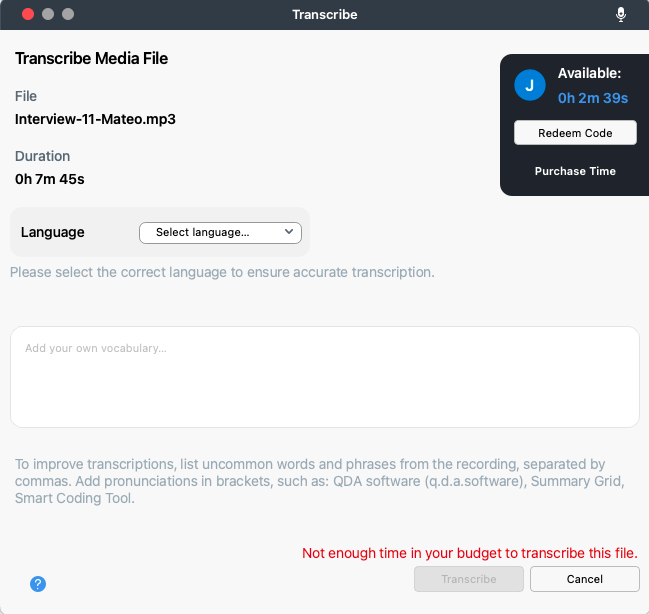
Step 3: Manage Transcription Time
Within the settings dialog, a dark box in the upper right corner contains information about your transcription budget, making it easy for you to keep an overview. If you do not have enough transcription time to transcribe the media file automatically, the settings dialog will show a red error message in the bottom right corner. If you have purchased additional transcription time, click "Redeem Code" to add the purchased time to your account. Just paste the code sent to you via email, and your purchased time will be automatically added to your account. If you notice that you need more transcription time, simply click on "Purchase Time" to be directed to our Online Shop.
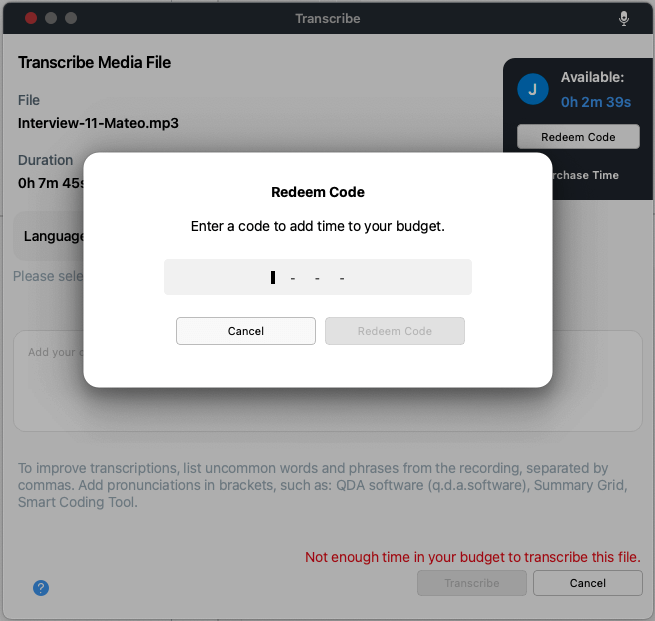
Step 4: Receive the AI-generated Transcript
The AI transcription process happens in the background, allowing you to continue working in MAXQDA as usual while you wait for the finished transcript. You can view the transcription status in the bottom right corner of the MAXQDA interface.
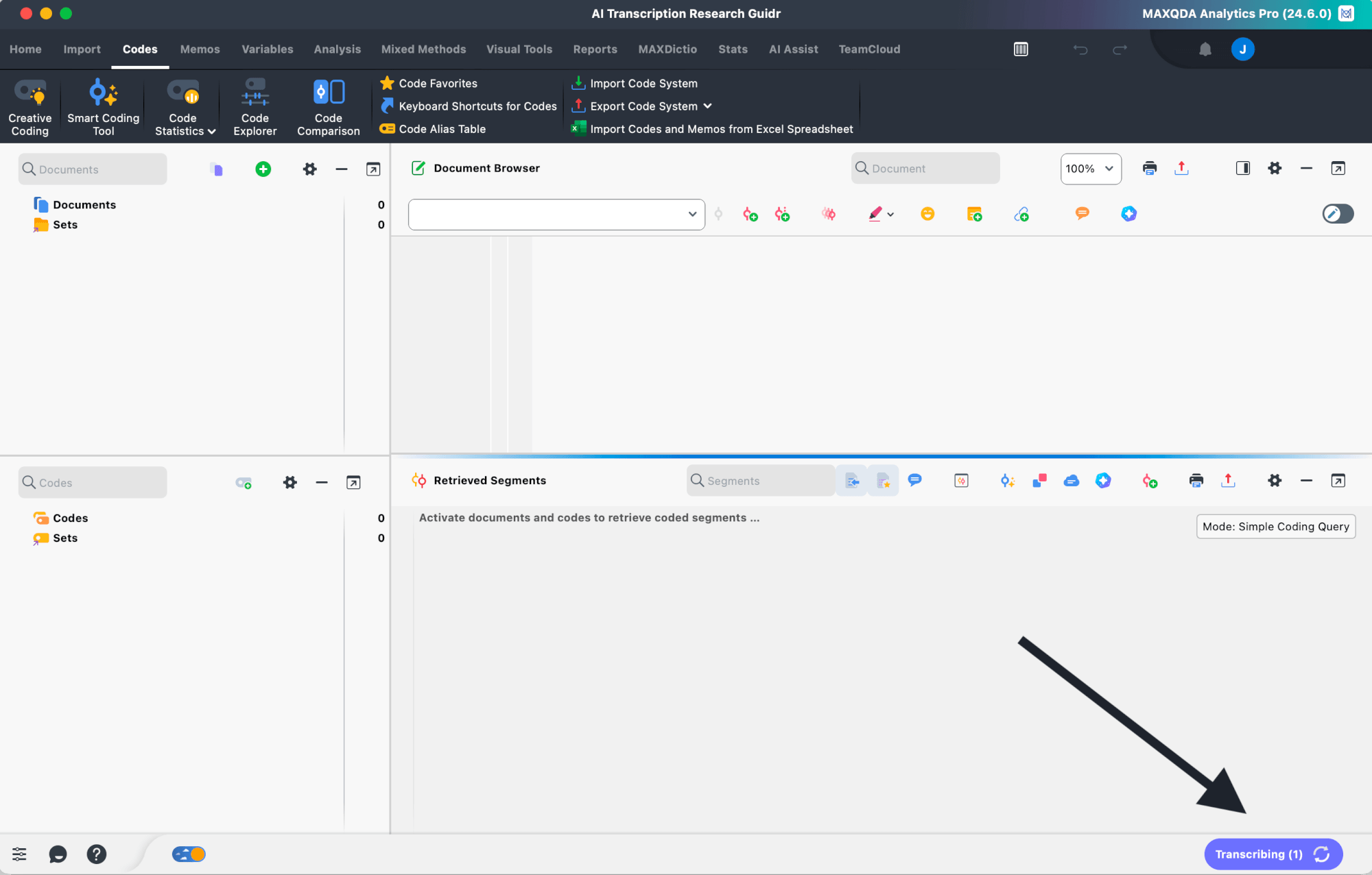
Once the AI transcription is completed, the status in the bottom right corner changes to "Done", and you will receive a notification in the account section, which is located in the upper right corner of the MAXQDA interface. In addition, the transcript will be automatically imported into your MAXQDA project. You can open the transcript via the Document System or the notifications panel.
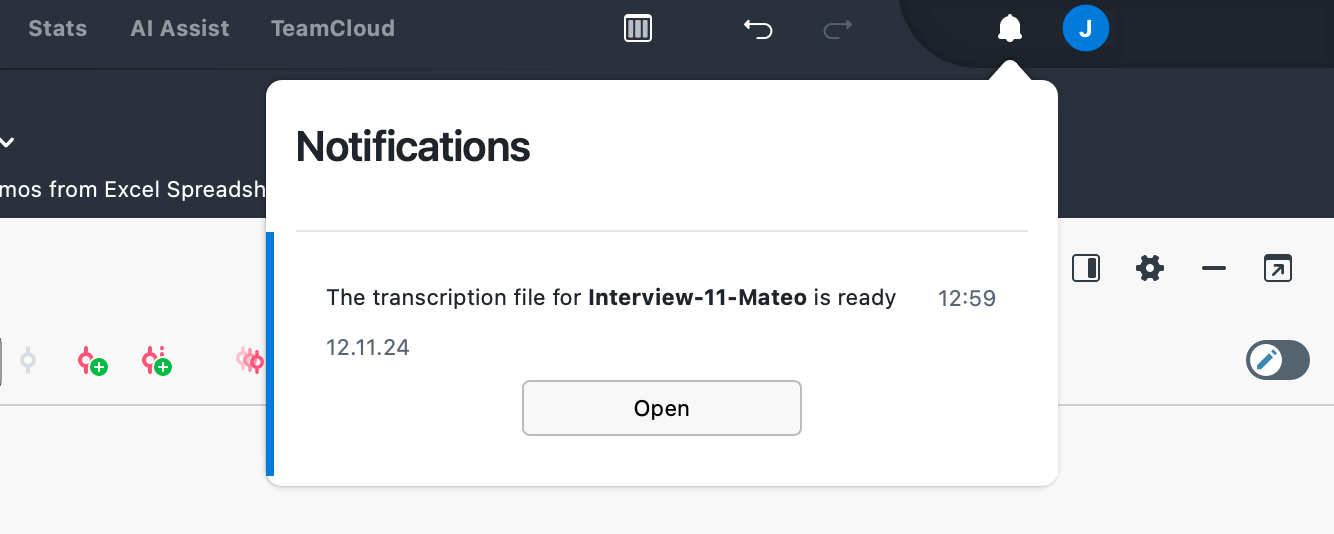
Step 5: Review and Edit
AI-generated transcripts are not always perfect and may vary in accuracy depending on the language. Therefore, we advise you to review the transcript thoroughly. Another advantage of reviewing the transcripts is that it gives you a first glance or overview of the data. This can help you identify key points and areas that need more attention..
If you want to change the transcript’s formatting or text—such as changing speakers’ names, emphasizing interview questions, etc.—activate the edit mode by clicking the Edit button.
If you want to review the transcript alongside the original audio/video file, you can do so in a few ways:
- Click on the timestamps to listen to specific recording snippets.
- Go to the manual transcription mode to go through the transcript interval by interval.
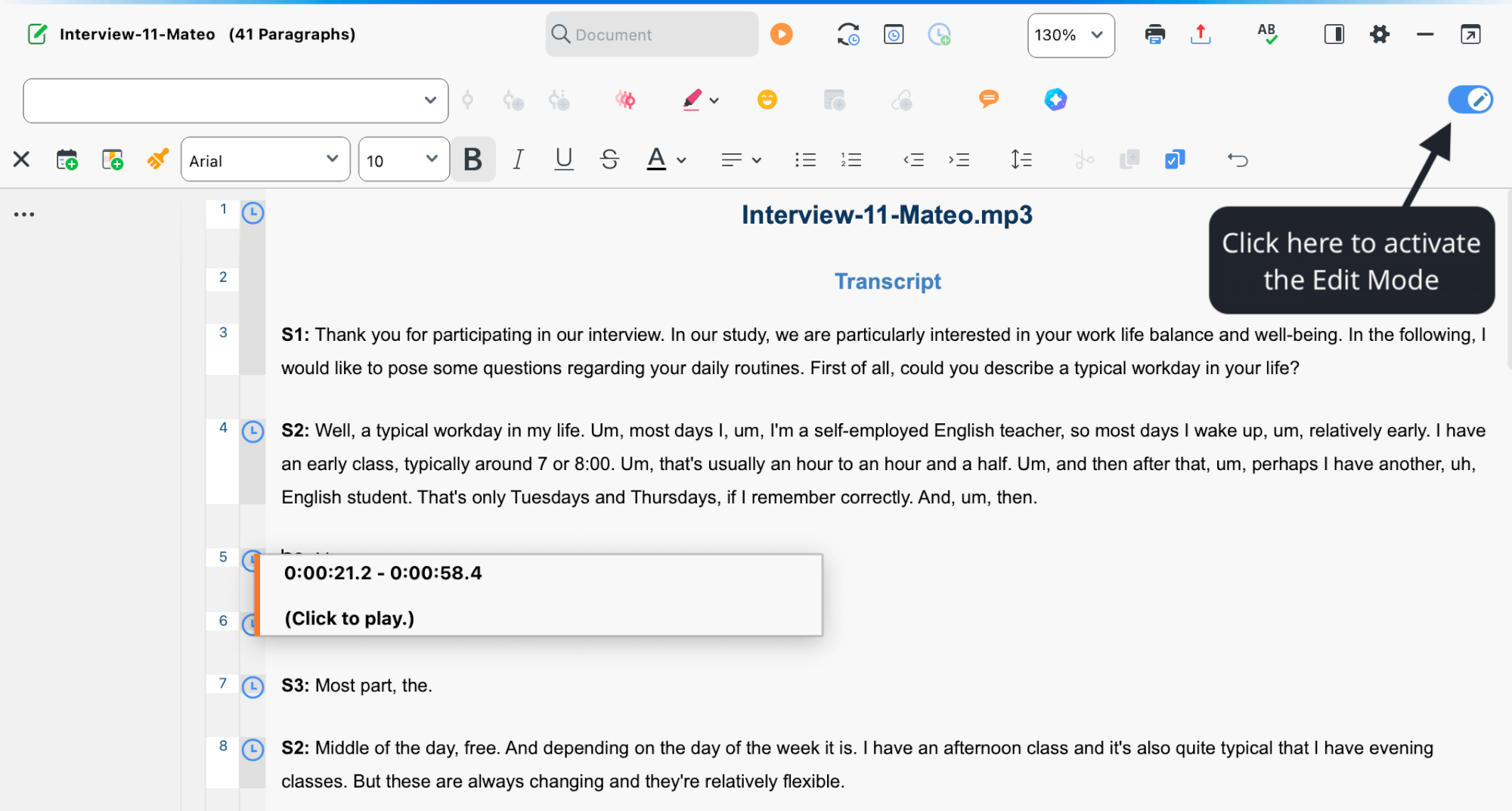
By carefully reviewing and editing your transcripts, you can ensure that they are accurate and well-prepared for further analysis.
AI Transcription via the MAXQDA Account website
In addition to the integrated AI Transcription within the MAXQDA software, we offer a web-based AI transcription service accessible via the MAXQDA Account website. This web-based transcription is particularly useful when you do not have access to the MAXQDA software (e.g., no MAXQDA license, network license but currently not in the network) or when you have the interview recordings on your smartphone and want to directly upload and transcribe the files without priorly transferring them to your computer.
To use the web-based AI Transcription, login to your MAXQDA Account and navigate to "Online Transcripts" to access the online AI Transcription service.
Step 1: Upload Your Media Files and Select Your Settings
To begin, click the blue "Upload Media File" button above the table on the left. Next, drag and drop the files you want to transcribe from your file browser into the designated area. These files should be in one of the supported formats. Once uploaded, they will appear as a list below the drag-and-drop area.
In the next step, select the audio's language from the list of over 50 languages available. It's important to note that your settings, such as the audio language, will apply to all media files. Therefore, if you want to transcribe files in different languages, you should upload them separately. Like the AI Transcription in MAXQDA, you can add your vocabulary and pronunciation to improve the transcription results. If the audio file's language is English, you can transcribe verbal fillers such as 'Uhm,' 'err,' etc. This feature can be essential if you aim to analyze the content and the participant's mood or confidence.
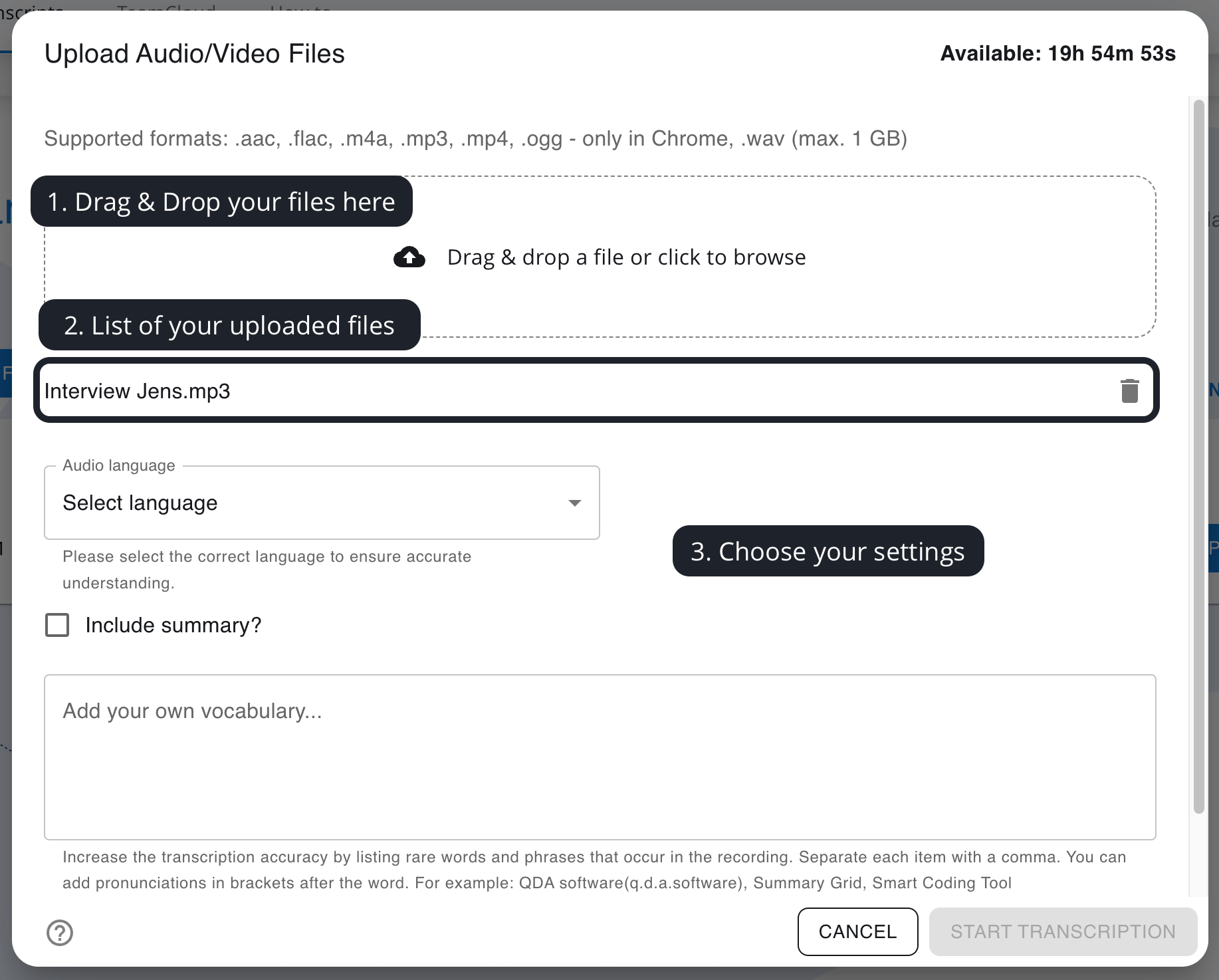
Step 2: Include an automatic summary of your AI Transcription
Another benefit of MAXQDA's online AI Transcription is the option to include an AI-generated transcript summary. This summary provides a quick overview of the content and can be helpful for preliminary analysis. When selecting this option, the summary will be added at the beginning of the transcript. Furthermore, you can customize the length and type of the summary to fit your specific needs. Whether you prefer a concise summary or a more detailed one, you can adjust it accordingly.
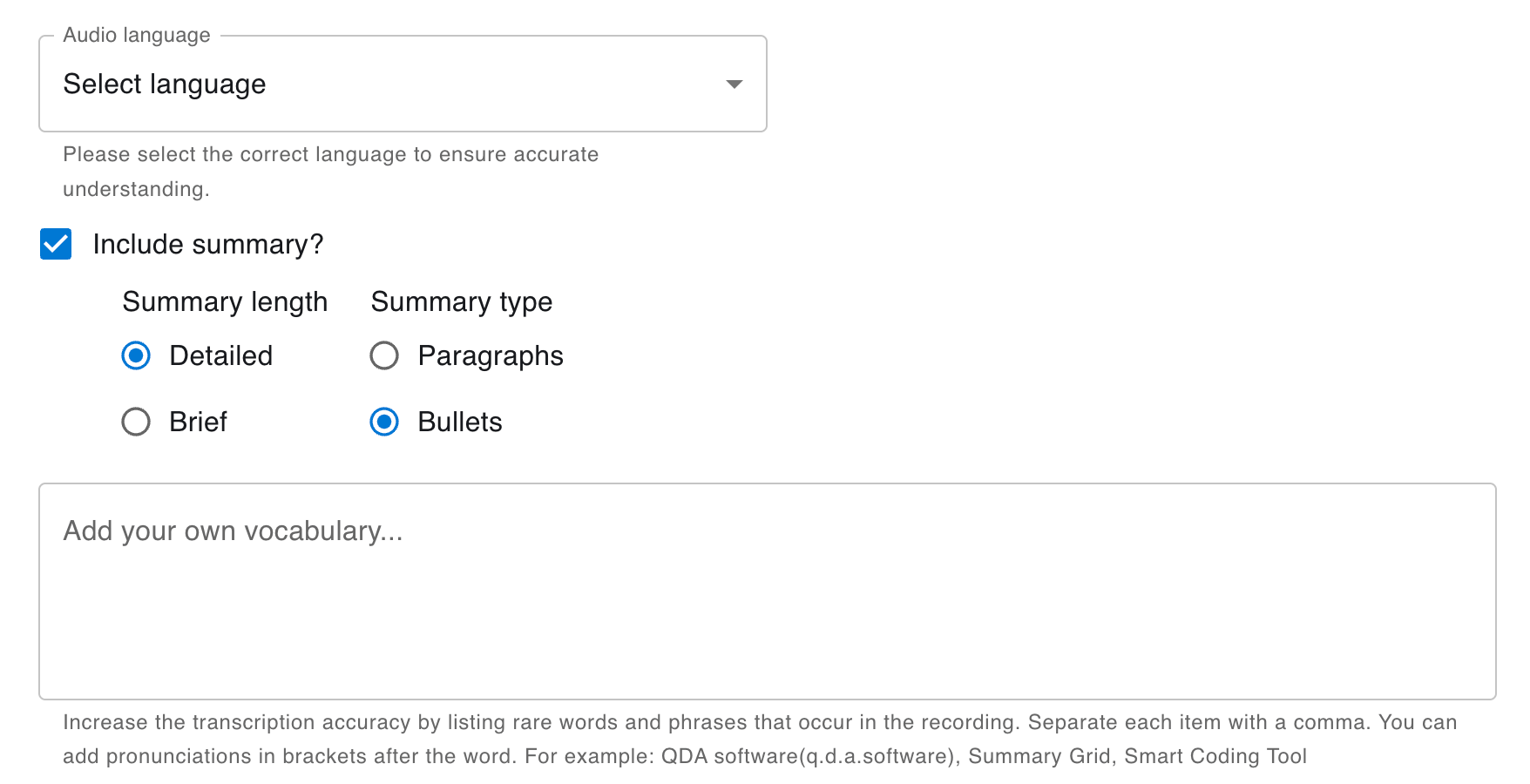
Step 3: Manage Transcription Time
Adding additional AI transcription time to your MAXQDA Account is quick and easy. Your available transcription time is displayed in the upper left corner of the online transcription website so that you can always keep an overview. You can buy and redeem transcription time using the buttons above the table, as highlighted in the screenshot below. The "Purchase Time" button leads you to our Transcription Time shop, while the "Redeem" button allows you to insert the transcription time code sent to you via mail.
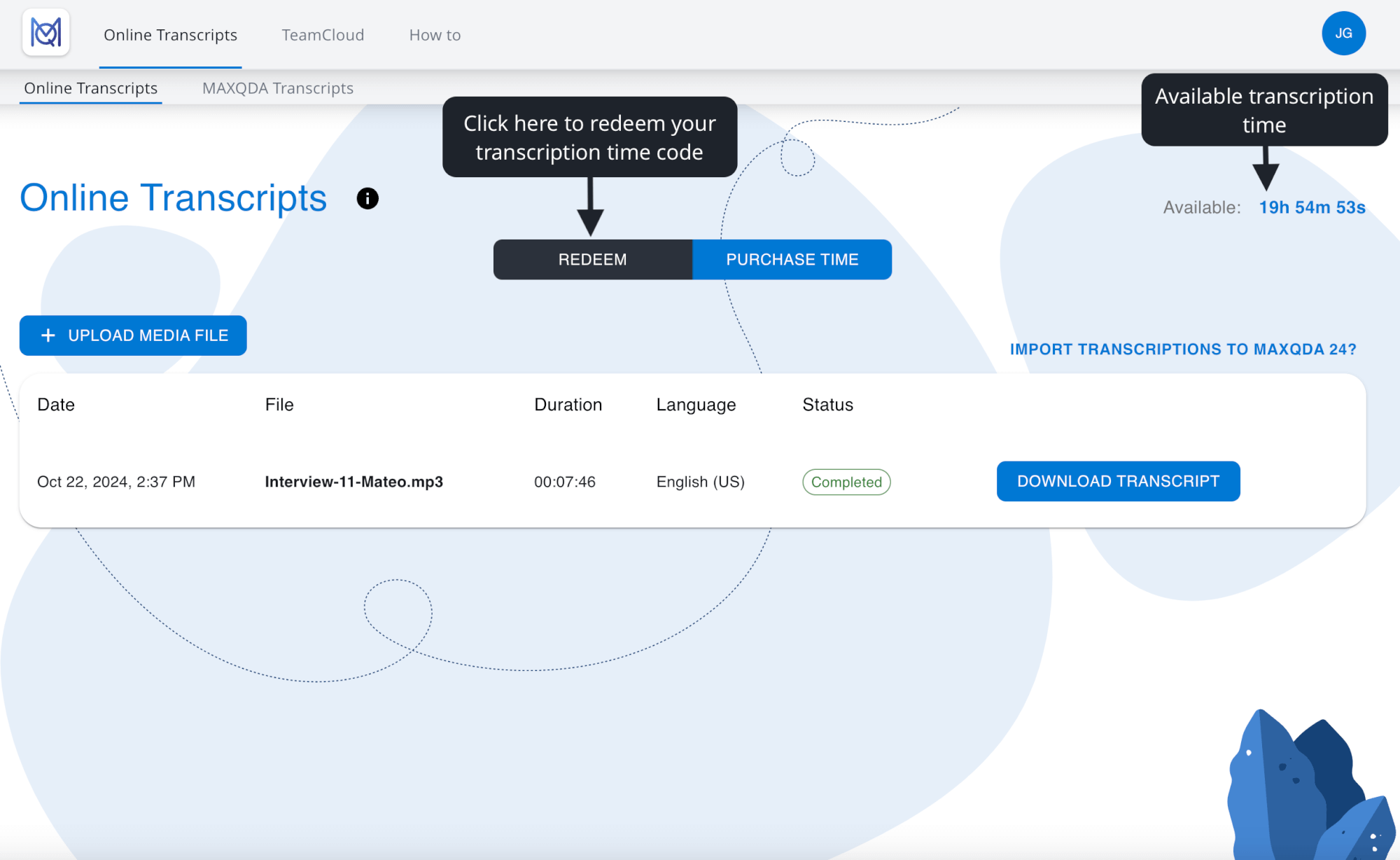
Step 4: AI Transcription and Downloading the Transcript
Once your files are uploaded, they will appear in a table on the Online Transcripts website. This table provides a concise overview of each file, including the file name, duration, language, and upload date. The status column shows the progress of the AI transcription and can have the following entries:
- Transcribing: If the AI Transcription is still in progress, the status will display "Transcribing," along with an approximation of the remaining time needed.
- Completed: Once the transcription is finished, the status will change to "Completed". You can download the transcript by clicking the respective button.
- Downloaded: After the first download, the status changes to "Downloaded", meaning the transcript will be available online for one week for data security reasons. During this period, you can download the transcript as often as needed. The deletion date is indicated in the status columns as well.
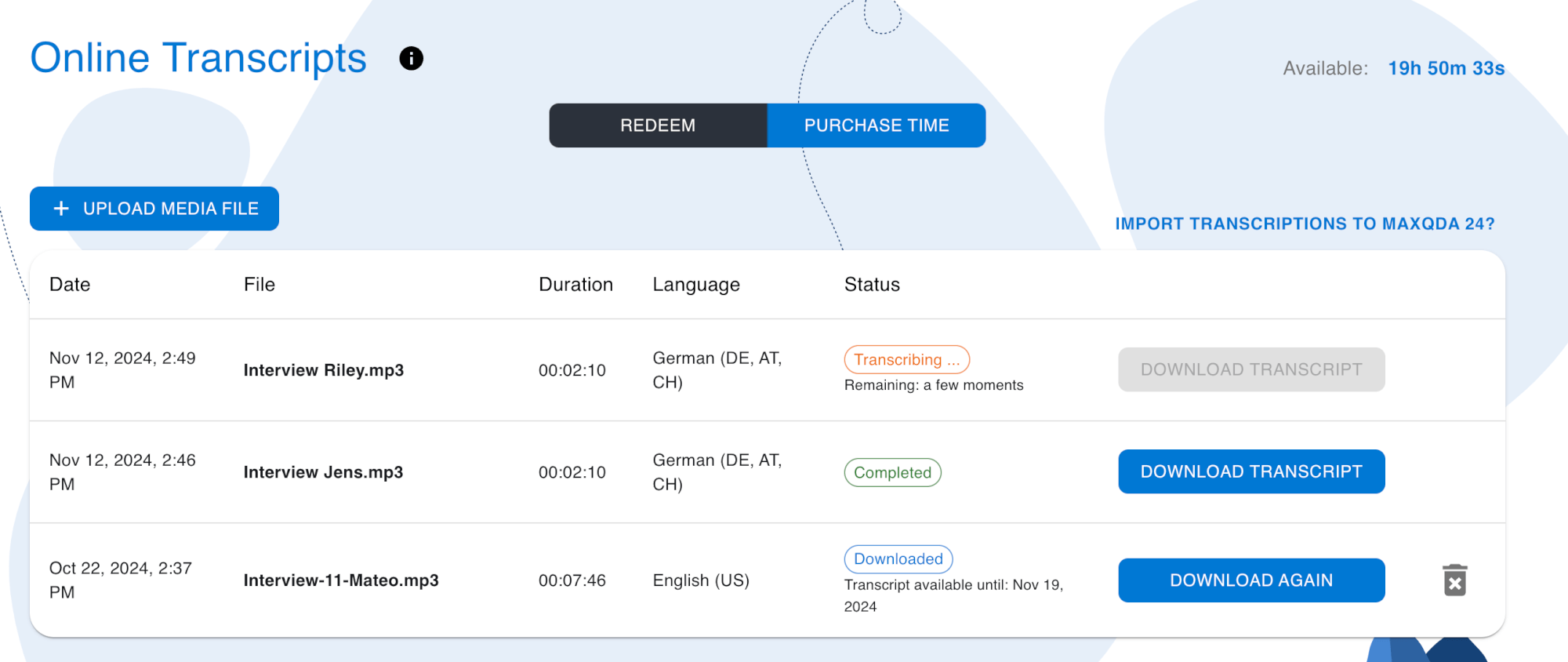
Step 5: Editing the Transcript and (Optionally) Importing to MAXQDA
The AI-generated transcript is provided as a Word document, making editing in Microsoft Word or any other word-processing software easy. You can open the transcript in Word and make any necessary edits, such as correcting inaccuracies, adding notes, or formatting the text according to your preferences.
Alternatively, you can edit and analyze the transcript with MAXQDA. This process is straightforward because the AI-generated transcript is formatted to ensure seamless importing into MAXQDA, including proper timestamping and other necessary formatting. To import the transcript into MAXQDA, drag and drop the file into the Document System. MAXQDA will then ask you if you want to link the imported transcript to the original audio file, which allows you to use the timestamps to listen to specific snippets of the audio recording. This comes in handy in the process of reviewing and analyzing the transcript because you can review the AI transcription of individual contributions with just one click. More details on how to review and edit your transcript within MAXQDA can be found in the Review and Edit section.
Analyze Your Transcripts with MAXQDA
After completing either the online AI Transcription or the AI Transcription within MAXQDA, the next step typically is the interview analysis. Given the diverse nature of research, it is impossible to provide a one-size-fits-all answer. How exactly you should proceed depends, among others, on your research question and the methodological framework you intend to use. However, as MAXQDA is developed by researchers for researchers, the software offers a wide range of tools and functions that cater to various frameworks and approaches.
We recommend exploring our extensive resources if you want to delve deeper into qualitative data analysis with MAXQDA. These resources provide detailed explanations of different methodological frameworks and guide you on how to accomplish them using MAXQDA. Whether you are conducting thematic analysis, content analysis, discourse analysis, or any other qualitative approach, MAXQDA's tools can help you manage and analyze your transcripts effectively.
Discourse analysis: Step-by-step guide with examples
Read the guideAction Research with MAXQDA: A comprehensive guide
Read the guide“Chatting” With Your Data: 10 Prompts for Analyzing Interviews With MAXQDA’s AI Assist
Thematic Analysis
with MAXQDA:
Step-by-Step
Guide
